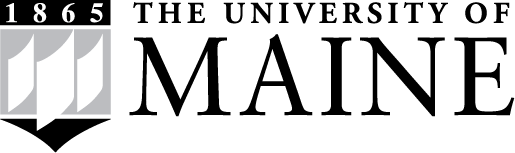

New Media faculty and students offer these free tutorials as part of their Just-In-Time Learning Initiative. Browse tutorials individually, clustered by topic, or learn more about the Just-in-Time Learning initiative below.
Add badges to your portfolio to show future employers and collaborators.
Employers can look up a badge to see what it required and when you earned it.
Complete the fill-in-the-blank or free-form quizzes to earn each badge.
Watch the screencasts online at your own pace.
Pursue a topic through beginner, intermediate, advanced, and expert levels.
For free-form answers, get contextual hints to help correct your syntax or vocabulary.
Create screencasts for your fellow students.
Watch the "lectures" at home so you can work on the homework during class.
Earn badges for a class or as a personal project.
If you've ever wanted to learn a skill online but also wanted something to show for it, the Just-in-Time Learning initiative was made for you. Created by faculty and students of the University of Maine's New Media program, this free and open collection of tutorials on everything from how to code a web page to how to run a bandsaw makes it easy to learn a skill and share your accomplishment with your friends, teacher, or prospective employers. Just choose a topic, watch the video, and pass the quizzes along the way, and in the end you'll be awarded a digital badge you can show on your portfolio.
You don't need a login; just watch the tutorials that interest you and claim them with your email address at the end of each video. For more information contact us at ude.eniam@otiloppij.
Earn badges to mark your own self-directed learning, or as part of a "flipped" class so that you can focus on applying your knowledge in-class, or as hardware certification (safety training for a bandsaw).
Prospective employers will also find evidence of specific skills in the portfolio of badges you have earned ("We need someone who can make a budget and design a logo").
First choose a tutorial, for example by clicking on one of the "Browse" links above. Click to play its video; within a few minutes the movie will stop and a quiz will appear underneath. Answer it correctly, or watch the segment again. Once you get the answer right, the video will continue playing.
Pass every quiz as the video progresses and at the end you'll be prompted to enter your email. Assuming you passed all the quizzes, you'll get a notification that you earned the badge associated with this tutorial.
Nope. Just enter your email as instructed when you're done with a tutorial. Your badges will be associated with that email address, so make sure you type it correctly and always use the same one.
None. The system is free for everyone.
No. You can be in grade school, in a retirement home, or anywhere in between.
Most badges are part of a suite of variations on the same topic. Suites typically cover 4 or more levels, such as Beginner/Intermediate/Advanced/Expert. The first badge in a suite may be just a disk shape; the second may have a corona; higher-level badges may have one or more ribbons.
A stable Internet connection and any modern web browser will work. We test on Firefox.
You can control the playback speed by clicking the number at the lower right of the video. .5x = half speed, 2x = double speed, etc.
Sure--click the "just play the video" link in the text on the tutorial page. You won't earn a badge this way, but it's a good way to refresh your knowledge if you already earned it.
You can always see your badges by visiting:
pabo.novomancy.org/badges.php?user=EMAILADDRESS
You can also see your batches directly in Slack if your instructor has set this up by typing this "slash" command:
/pabo_profile EMAILADDRESS
The results will be visible only to you.
The simplest way is just to include the link to your badges above. However, if you have a compatible website, you can create an interactive array of badges that shows people what you've learned without their even leaving your site. Instructions are here.
In most cases, no. Unless the badge has an expiration date--which could be true of technologies that change quickly--once you earn it, it's yours to keep. Professors can go to your public profile to see that you've already earned it.
If you share your badges using the technique explained above, anyone who clicks on one will see what the badge covers, the criteria for earning it, and a verification that you did. If your evil twin just downloaded a badge image by itself, clicking on it wouldn't show any of the metadata.
We are working on a review system, but in the meantime, please contact us with any feedback you have. We'll be happy to hear your thoughts.
So far, we only store your email so you and others can see the badges you earned. We don't collect a password or your name. In the future we might analyze the aggregate data to share correlations ("People who earned badge X also earned badge Y"), but that would be anonymized.
You can't do that with the current badges. (You're supposed to be proud of them!) However, there's no way for others to see the badges you earned unless they know the email you used.
Most of these tutorials have been created by the New Media faculty at the University of Maine. About a third have been produced by undergraduate or graduate students in the program.
Sure, they're free to you and your students. It doesn't matter where you teach. Each of your students just needs an email address.
You can track student progress on the Web using the URL pattern above, or contact us at ude.eniam@otiloppij to get a custom Slack command or Python script you can tweak to look only for certain badges.
Nope. The software checks each student's quizzes and verifies badges earned.
Cool! Contact us for instructions on how to make a screen cast, code the quizzes, and design a badge. If you like, we can consider adding yours to this public collection. If you're in a University of Maine class, let your instructor know, because some will give you credit for making screencasts as part of the course.
This version is based on the Mozilla open badges backpack and the VideoJS framework for playing Web video. The rest of the system is a JavaScript framework developed by the University of Maine's New Media program.
We've disabled that. Users were running into errors caused by scrubbing the timeline forward or backward, thereby skipping over a quiz. However, you can control the playback speed (see above).
Rewinding by clicking the "watch again" button is fine.
Click on the hints at left. If they don't help, email a screenshot of the quiz with your answer to ude.eniam@otiloppij with the name of the tutorial, the quiz question, and what browser are you using. We'll try to help.
Assuming you passed all the quizzes you saw, you can still get an error if you have an intermittent Internet connection. And as mentioned above, scrubbing the timeline backward or forward can cause an error.
Also, a known bug in Chrome will prevent it from giving you the Anatomy of a Web page: CSS and Prepare your computer for Web projects badges. Please use a different browser such as Firefox or Safari for those.
Contact us at ude.eniam@otiloppij.